One of the great benefits to the new User Environment Manager from VMware is the ability to be able to manage user setting at an application level for each individual applications. There are a number of ways in witch you can configure your applications to be managed by the UEM solution. The quickest and easiest is to use the Application Profiler that is available with the UEM download.
The VMware UEM Application Profiler is an extra software install that you install on a desktop or virtual machine where you have your user software installed. Once installed the application profiler can be used to quickly create the standard application settings that can be easily rolled out to your users.
As the UEM Application Profiler is not part of the standard install this blog will document just how to install and configure the UEM Application Profiler.
This blog post assumes that you have already configured User Environment Manager in your environment and everything is working as designed, if you do not have UEM installed and running then please see my blog on the VMware website Here
Capturing Application Settings
- Log in to the desktop where you have installed the Application Profiler software
- Install the Application that requires a profile
- Launch the Application Profiler
- Click Start Session
- Select the Application that requires a Profile and click OK
- The Application will automatically launch
- Make any changes to the Application that will be required as part of the application profile
- Once the Application is configured correctly switch to the Application Profiler and click Stop Analysis
- Click OK
- Click Save and save the config file with the predefined settings
- Copy the 3 saved files to the \\UEMServer\UEMShare\general\applications
- Configuration file
- Flag file
- Icon file
- In the VMware User Environment Manager – Manager click refresh tree
- The new Application will now appear in the application tree
My good friend and colleague Stephane Asselin created some good video’s on the process that can be found here https://www.youtube.com/playlist?list=PLfr3uvmY7hBwGeHiVIfo7rGA7rk4yemEV
To read more from Stephane check out his blog here http://myeuc.net/?wref=bif
Application Profiler Configuration Procedure
The following should be installed on all of the PC’s that will be required to run the Application Profiler.
- Run the VMware UEM Application Profiler x.exe file
- Click Next
- Accept the License Agreement and click Next
- Confirm the destination folder and click Next
- Click Install
- Click Finish

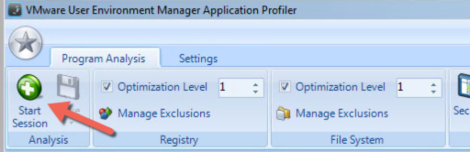
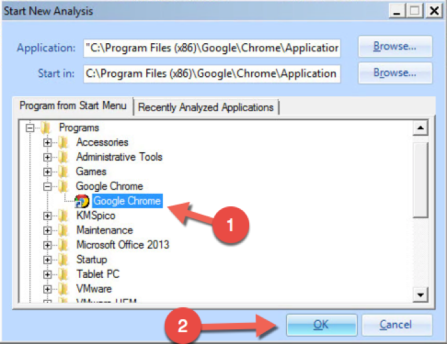
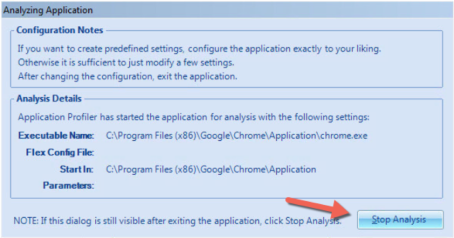
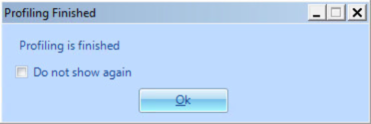

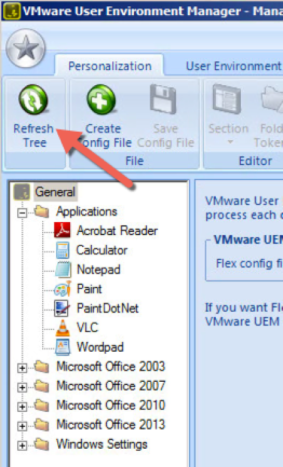
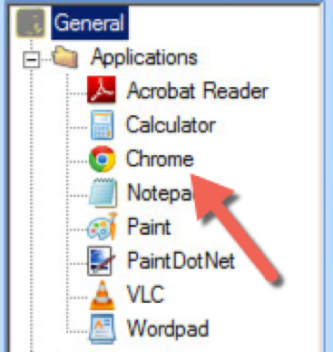
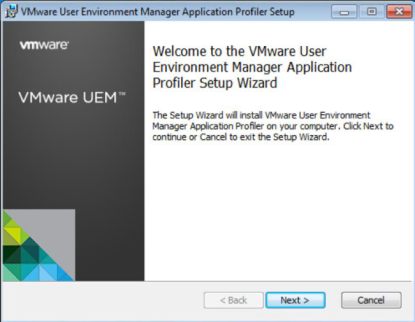
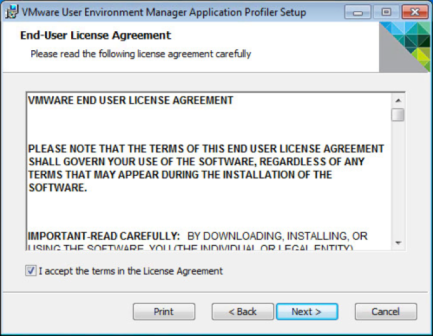
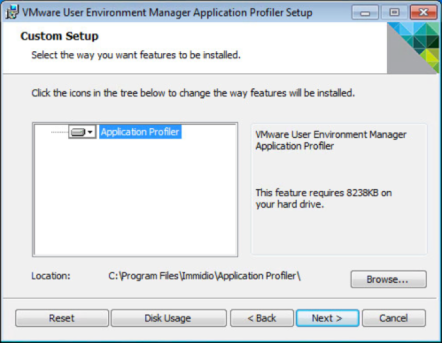
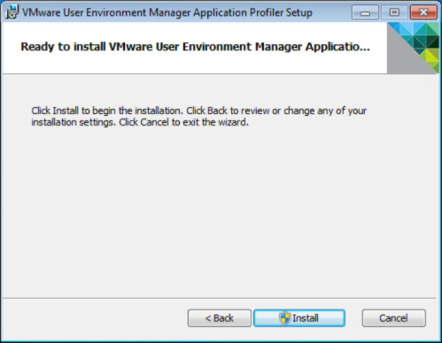
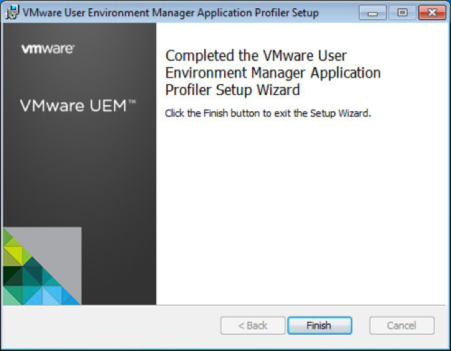
3 thoughts on “VMware User Environment Manager Application Profiler”