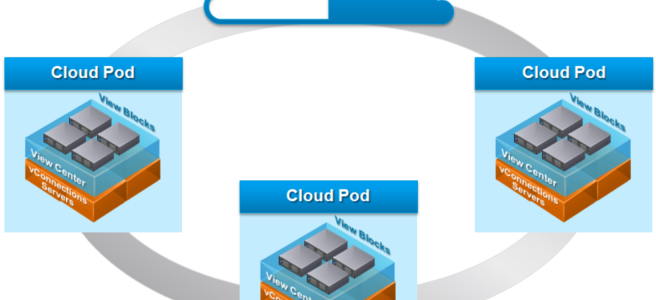With the release of VMware Horizon 7 I thought I would try and highlight some of the new features that have now been added with this released.
Blast Extreme Protocol
With the update to Blast Extreme, VMware has upgraded the Blast Extreme protocol to the same level as PCoIP and RDP. Now not only will you be able to use the Blast Extreme protocol when connecting via HTML5, but now when you connect to a Virtual desktop or RDSH App using your Horizon client on any device you will be able to connect using the Blast Extreme protocol.
Just as with PCoIP and RDP, Horizon Administrators will be able to configure the Blast Extreme protocol as the default protocol for both desktop and application pools.

Blast Extreme will not only be available for standard desktop and application pools but also Global pools when configured with Cloud Pod Architecture

As time permits I will write another blog with more details around the new Blast Extreme protocol so watch this space
VMware Instant Clone Technology
VMware Instant Clones is the long awaited technology that is built on the VMware Fork technology that was previewed at VMworld and VMware has been working on for some time. VMware Instant Clones is helping to create the Just in Time desktop and it allows for a new virtual desktop to be created in seconds and thousands of virtual desktops to be created in a very short time. This is one of the best features of the Horizon 7 release and I believe that Horizon Administrators are going to love creating desktop pools using this new Instant Clone Technology.
For information on configuring the new Horizon Instant Clone technology see my blog here
Cloud Pod Architecture
The two main updates to Cloud Pod Architecture are Scale and Home Site improvements.
I have written two new blogs to cover these new updates you can find them below
Cloud Pod Architecture New Features
Update to How CPA Home Sites Work with Horizon 7
Smart Policies
The new Smart Policies are a way to have more granular control of what users can do when they connect to their virtual desktop or applications. With the first release of Smart Policies you will be able to manage these capabilities based on the following conditions
- Horizon Conditions
- View Client Info (IP & Name)
- Endpoint location (Internal/External)
- Tags
- Desktop Pool name
- Horizon Capabilities
- Clipboard
- Client Drive
- USB
- Printing
- PCoIP bandwidth profiles
For more information on these Capabilities see my more detailed blog Here
It should be noted to use Smart Policies you will need Horizon 7 and User Environment Manager 9. You would also need the latest View Agent and Clients installed to take advantage of these new features. The other thing to note is that these policies only work with the PCoIP and BLAST Extreme protocols and not RDP.
Desktop Pool Deletion
The Desktop Pool Deletion feature is often a request from customers to make it possible to stop Administrators from deleting a desktop pool that currently has active desktops with in the pool. With Horizon 6.x and earlier it was possible that an administrator could accidentally delete the wrong desktop pool and all the VM’s with in that pool. This feature when enabled would stop that from happening.
To enable this feature follow the instructions in my blog Here
These are just some of the new features that have been released with Horizon 7. For a full list of the new features check out the release notes here.
I also posted this blog on VMware.com here